“Oh No! Remote Play Isn’t Working?” – Here’s Your Simple Guide to Fix It!
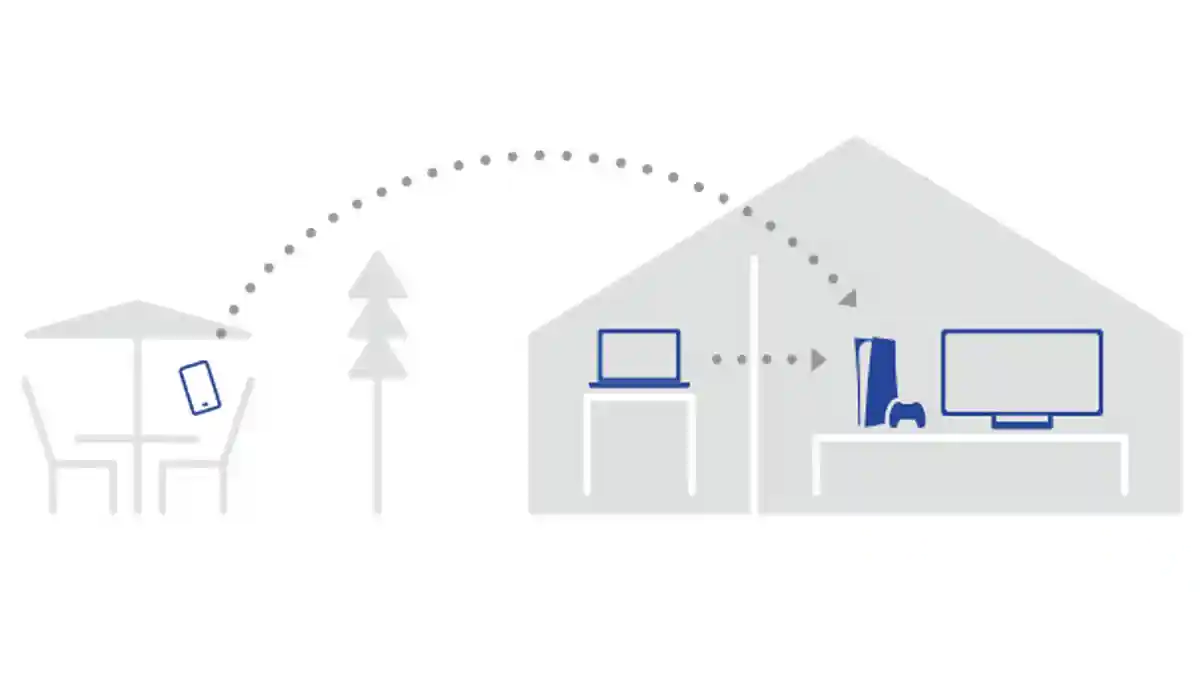
Hey there, gamer! So, you’re having a bit of trouble with your Remote Play? No worries, we’ve all been there. Let’s break it down and see if we can get you back to your game in no time!
1. Is Your Internet Acting Up?
Remote Play is like a video call with your gaming console. And just like a video call, it needs a good internet connection. If things are a bit choppy, your internet might be the culprit.
- Speed Test: Run a quick speed test online. For a smooth gaming experience, you need at least 5 Mbps for both upload and download speeds.
- Wi-Fi Woes: Other devices, walls, and even your microwave can mess with your Wi-Fi. Try to keep your gaming console close to your router to get the best signal.
Having issues with Remote Play on your Playstation console?
Try the following:
✅PS5/PS4 console is on or in rest mode
✅Turn on [Enable Remote Play]✅Update system software⚙️For more details about Remote Play troubleshootinghttps://t.co/T4QFU7w3yV pic.twitter.com/H74MY6x5ib
— Ask PlayStation (@AskPlayStation) April 18, 2024
2. Are Your Devices Up-to-Date?
Just like your phone needs updates, so do your gaming console and the device you’re using for Remote Play. Updates often fix bugs and improve performance.
- Console Updates: Look for system updates in your console’s settings.
- Device Updates: Make sure your phone, tablet, or computer and the Remote Play app are all up-to-date.
3. Tweak Your Remote Play Settings
If you’re still having issues, you might need to change some settings in Remote Play.
- Resolution: If your game is buffering a lot, try lowering the resolution in the settings.
- Frame Rate: If your game is lagging, try reducing the frame rate.
4. Specific Problems Need Specific Solutions
If you’re facing a specific issue, here are some quick fixes:
- Can’t Connect to Console: Make sure your console is on and connected to the same network as your device. If it still doesn’t work, try resetting your console’s network settings.
- Bad Video Quality or Lag: This usually means your internet connection isn’t great. Try the tips above to improve your connection.
5. When All Else Fails, Call for Help
If you’ve tried everything and it’s still not working, it’s time to reach out to the support team for your console. They’re the experts and can help you figure out what’s going wrong.
Remember, it’s okay to have tech troubles. With a little patience and some troubleshooting, you’ll be back to your game in no time. Happy gaming!









