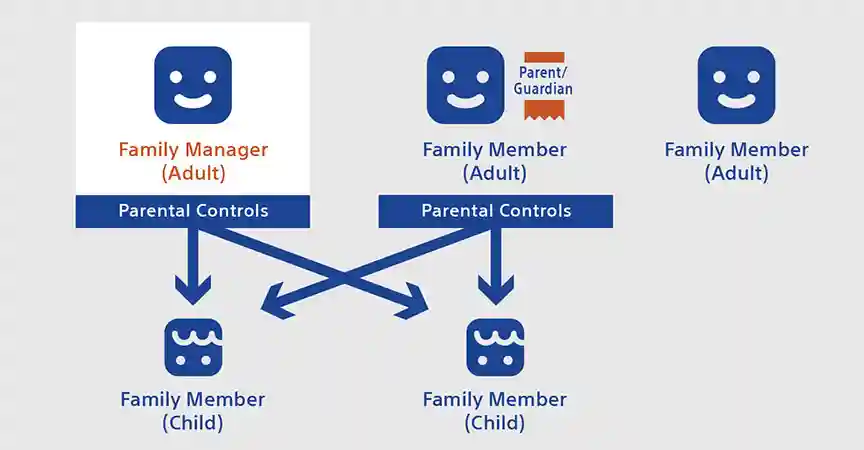
In the world of gaming, PlayStation Network (PSN) has emerged as a popular platform for gamers worldwide. One of its key features is the ability to set up family accounts, allowing parents to manage their children’s gaming activities. Here’s a comprehensive guide on how to do it.
Creating an Adult Account
The first step in setting up your family on PSN is to create an adult account. This account will act as the Family Manager, overseeing all other accounts in the family. The process is simple and involves signing up on the PlayStation console and filling in the required details.
[To parents or guardians] Set up a family account on PSN to manage parental controls and privacy settings for your children. Family accounts enable you to manage content purchase restrictions, set play time limits, & more.
💡How to set up a family accounthttps://t.co/cIumWt0q8g pic.twitter.com/4LgmlmAkWd
— Ask PlayStation (@AskPlayStation) April 5, 2024
Adding Child Family Members
Once the adult account is set up, you can add child family members. This is done by signing in to Account Management with your account and selecting Family Management. If you’re adding a member for the first time, select Set Up Now > Add a Child. To add another child, select Add Family Member > Add a Child. Enter the child’s date of birth, then click Next. Please note, child accounts cannot be deleted or removed from your family.
Adding Adult Family Members
Adding adult family members is also an easy process. Sign in to Account Management with the family manager’s account, then select Family Management > Add Family Member. If you’re adding a member for the first time, select Set Up Now > Add an Adult. To add another adult, select Add Family Member > Add an Adult. Enter the adult account’s Sign-in ID (email address) and click Next > Yes. A request to join your family member is sent to the email address entered. The user who received the request email should click View Family Request Now in the email to sign in, and then select Join Family.
Assigning Parent or Guardian Status
The Family Manager can assign Parent or Guardian status to any adult family member. This is done by signing in to Account Management with the family manager’s account, then selecting Family Management. Select an adult family member and enable Parent/Guardian.
Upgrading a Child Account to an Adult Account
When a child is eligible to upgrade to an adult account, they will see a notification when signing in to PSN. This is an automatic process and requires no additional steps from the Family Manager.
Remember, the Family Manager has the ability to manage all accounts in the family, including removing and adding members. Be sure to keep your Family Manager account details secure.
Setting up family accounts on PSN provides a safe and controlled environment for everyone in the family to enjoy gaming. Happy gaming!









