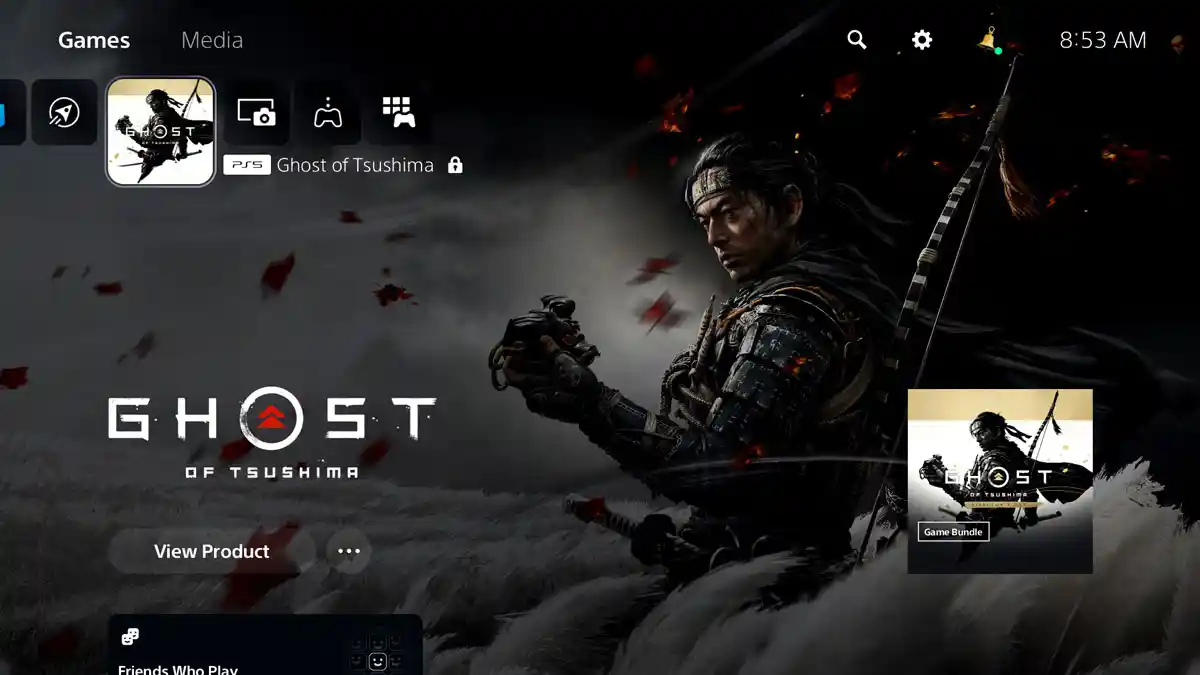
Launching a game on your PlayStation console can sometimes be frustrating if you encounter issues. Here’s a comprehensive guide to help you troubleshoot and resolve common game launch problems.
Check PlayStation Network (PSN) Status
First, check if there are any network issues. Visit the PlayStation Network Service Status page. If PSN services are down or undergoing maintenance, you might experience issues launching your games. Wait until the services are restored and try again.
Update Your System Software
Ensure your PlayStation console has the latest system software installed. Follow these steps:
- Go to Settings.
- Select System.
- Choose System Software.
- Click on System Software Update and Settings.
- Select Update System Software.
Updating your system software can fix bugs and improve stability, which might resolve your game launch issues.
Activate Console Sharing and Offline Play
If you have multiple accounts on your PlayStation console, make sure that Console Sharing and Offline Play are activated. This setting allows you to share your digital games and PlayStation Plus benefits with other users on your console.
- Go to Settings.
- Select Users and Accounts.
- Choose Other.
- Click on Console Sharing and Offline Play.
- Select Enable.
Check Game Updates
Games often receive patches and updates to fix bugs and improve performance. Ensure your game is up-to-date:
- Highlight the game on the home screen.
- Press the Options button on your controller.
- Select Check for Update.
Rebuild Database
If your game still won’t launch, try rebuilding the database. This can resolve issues related to corrupted data:
- Turn off your PlayStation console.
- Hold the power button until you hear two beeps (this starts the console in Safe Mode).
- Connect your controller with a USB cable and press the PS button.
- Select Rebuild Database.
This process may take some time, but it can help improve your console’s performance and fix game launch issues.
Free Up Storage Space
Insufficient storage space can cause problems when launching games. Free up space by deleting unused games or applications:
- Go to Settings.
- Select Storage.
- Choose Console Storage.
- Manage your storage by deleting unnecessary items.
Check for Hardware Issues
Ensure that your console and accessories are functioning properly. Check for any visible damage and ensure that your console is well-ventilated and not overheating.
Contact PlayStation Support
If you’ve tried all the above steps and still can’t launch your game, contact PlayStation Support. Provide them with detailed information about your issue, including any error codes you encounter.
🔒Unable to start a downloaded game?
🔒Padlock icon appearing next to a game purchase or add on?
If so, try these troubleshooting steps.⚙️Troubleshooting game launch issueshttps://t.co/W7e9Cc9JT8 pic.twitter.com/MGcrLeBuK2
— Ask PlayStation (@AskPlayStation) May 19, 2024
Additional Considerations
Sometimes, specific games might face unique issues. For example, “Star Wars Battlefront Classic Collection” experienced critical launch issues, including server limitations and crashes, as acknowledged by its developer, Aspyr. Players faced high ping, matchmaking errors, and other network-related problems (PlayStation LifeStyle). Developers often release statements and patches to address these issues, so keeping your game updated is crucial.
New game releases might also come with unexpected bugs. For instance, games like “Helldivers II” and “Dragon’s Dogma 2” might encounter launch day hiccups (PlayStation). Checking official game forums and websites for any announcements regarding such issues can provide temporary solutions or workarounds.









