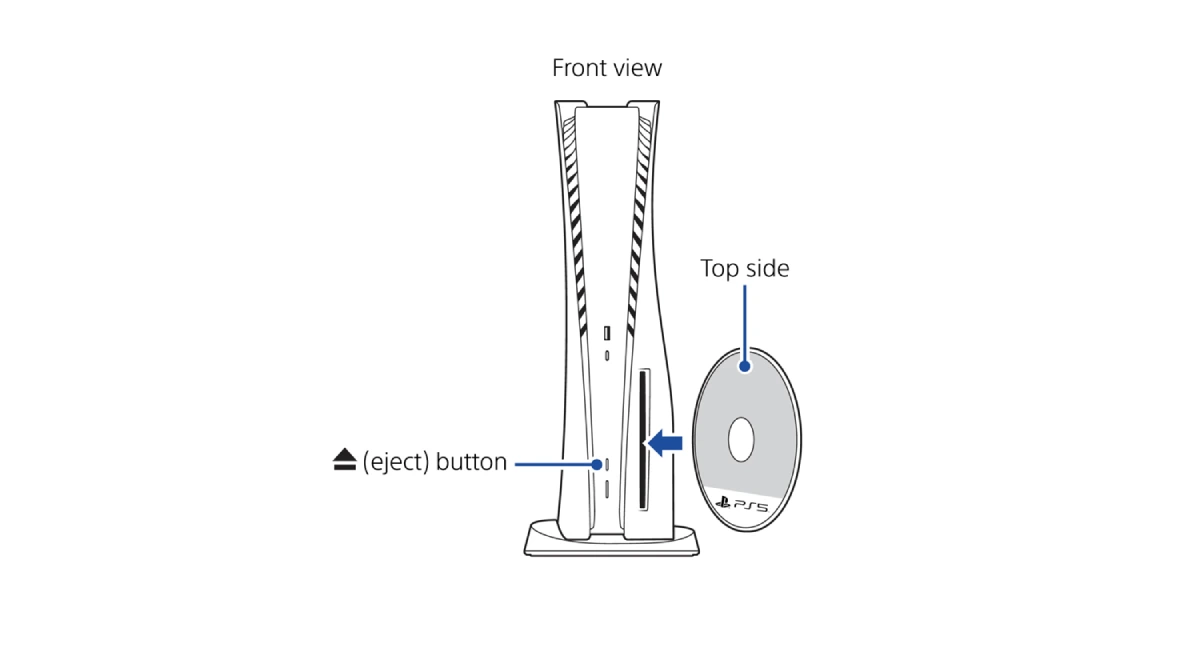
The PlayStation 5 (PS5) is a next-generation gaming console that offers an immersive gaming experience. However, like any electronic device, it may encounter issues, including disc-related problems. This guide provides a comprehensive approach to troubleshoot disc issues on your PS5 console.
1. Inspect the Disc
Check the disc for any visible signs of damage such as scratches, smudges, or dust. Clean the disc with a soft, clean cloth to remove any dirt or prints. Remember to wipe from the center towards the edge of the disc.
2. Correct Disc Insertion
Ensure the disc is inserted correctly. When your PS5 console is oriented vertically on the console stand, the labeled side of the disc should face left as you insert it.
3. Test with a Different Disc
Try inserting another game, Blu-Ray disc, or DVD to check if the issue is with the original disc. Note that PS5 consoles can’t play burned discs or audio CDs.
4. Clear Cache and Rebuild Database
Access Safe Mode and select Clear Cache and Rebuild Database. This can help resolve any system glitches that might be causing the disc issue.
Having an issue reading a disc with your PS5 console, or have a game stuck in your disc drive?
⚙️PS5 disc troubleshootinghttps://t.co/3bFW5tEzjN pic.twitter.com/MwJywEVUe5
— Ask PlayStation (@AskPlayStation) May 11, 2024
5. Reset PS5 (Reinstall System Software)
If the Rebuild Database option doesn’t resolve the issue, access Safe Mode and select Reset PS5 (Reinstall System Software). This deletes all information on the console, including the System Software.
6. Removing a Stuck Disc
If a disc is stuck in your PS5 console, you can manually remove it. Here are the steps:
- Turn off your PS5 console and remove all cables and devices.
- Place the console on a soft cloth on a flat surface and remove the base.
- Position the console so the disc slot is on your left side.
- Remove the cover from the disc drive.
- Using a #1 Phillips or a cross-hatch screwdriver, turn the screw clockwise until the full disc is almost completely visible.
- Gently remove the disc. Do not forcibly pull the disc from the disc drive.
- Replace the bottom cover and reconnect all cables.
7. Contact PlayStation Support
If none of the above steps resolve the issue, please visit PlayStation Repairs. They can provide further assistance and, if necessary, service your console.
Remember, it’s important to handle your PS5 and its discs with care to prevent any issues. Happy gaming!









