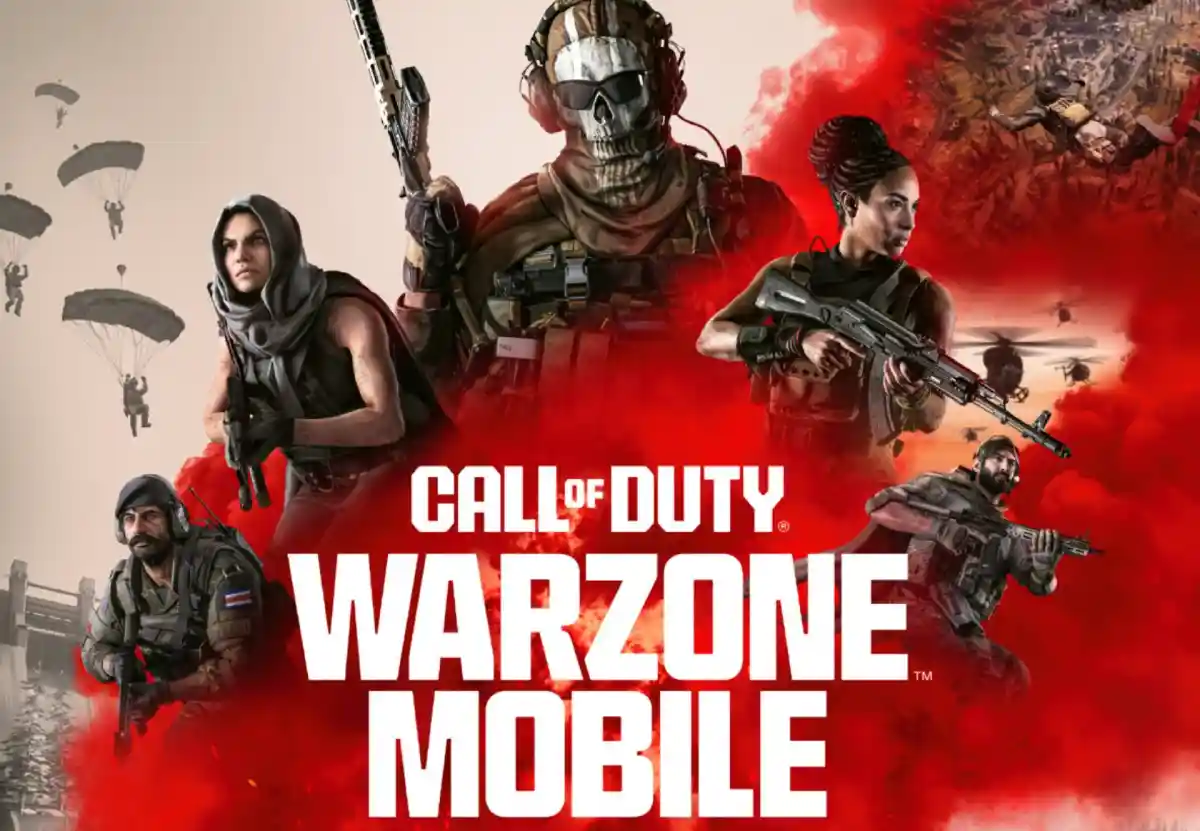
Warzone Mobile for PC: An In-depth Guide on How to Play: The highly anticipated global version of Call of Duty Warzone Mobile (Warzone Mobile) has finally been released. While the game is primarily designed for mobile platforms, gamers with a preference for larger screens and more convenient controls can now enjoy Warzone Mobile on PC. Here’s an in-depth guide on how to play Warzone Mobile on your PC, along with some valuable tips and tricks to enhance your gameplay experience.
Playing Warzone Mobile on PC with BlueStacks
BlueStacks, a popular Android emulator, allows players to experience Warzone Mobile on PC. Here’s how you can install and play Warzone Mobile on BlueStacks:
- Go to the game’s page on the BlueStacks website and click on the “Play Call of Duty: Warzone Mobile on PC” button.
- Install and launch BlueStacks on your PC.
- Sign in to the Google Play Store within BlueStacks and install the game.
- Once the installation is complete, start playing.
If you already have BlueStacks installed, simply launch it, search for Call of Duty: Warzone Mobile on the BlueStacks homescreen search bar, install the game, and start playing.
System Requirements for BlueStacks
BlueStacks can run on virtually any system, sporting the following minimum requirements:
- OS: Microsoft Windows 7 and above.
- Processor: Intel or AMD Processor.
- RAM: Your PC must have at least 4 GB of RAM. (Note: Having 4 GB or more disk space is not a substitute for RAM)
- Storage: 5 GB Free Disk Space.
- You must be an Administrator on your PC.
- Up-to-date graphics drivers from Microsoft or the chipset vendor.
Playing Warzone Mobile on PC with GameLoop
GameLoop is another popular emulator that allows you to play Warzone Mobile on your PC. Here’s how you can do it:
- Download and install GameLoop from the official website.
- Launch GameLoop and search for “Call of Duty® Warzone™ Mobile” in the search bar.
- Click on the “Install” button and wait for the game to download and install on your PC.
- Click on the “Play” button and start the game.
System Requirements for GameLoop
To run GameLoop, you will need at least an NVIDIA GeForce 6100 graphics card and a minimum CPU equivalent to an Intel Pentium 4 2.00GHz. Additionally, you will need at least 100 MB of free disk space to install GameLoop, and your system should be running on Windows 7 or higher.
Gameplay Tips for Warzone Mobile
Here are some valuable tips and tricks to enhance your gameplay experience in Warzone Mobile:
- Master Movement Mechanics: Whether you’re using touchscreen controls or a controller, you’ll need to master slide cancelling, jump shots, and all manner of movement mechanics.
- Choose Your Battles Wisely: If you don’t need to fight an opponent – or ‘challenge’ them – then don’t.
- Graphics Settings: Adjust your graphics settings based on your device’s capabilities for optimal visual experience.
- Control Settings: Customize your control settings based on your comfortability and gameplay style.
With these emulators, players can experience the full Warzone Mobile experience on PC, complete with larger displays, improved controls, and the convenience of a desktop environment. Stay tuned for further updates as the global servers for Warzone Mobile have gone live worldwide, allowing users to play the game without the need for a VPN connection.









