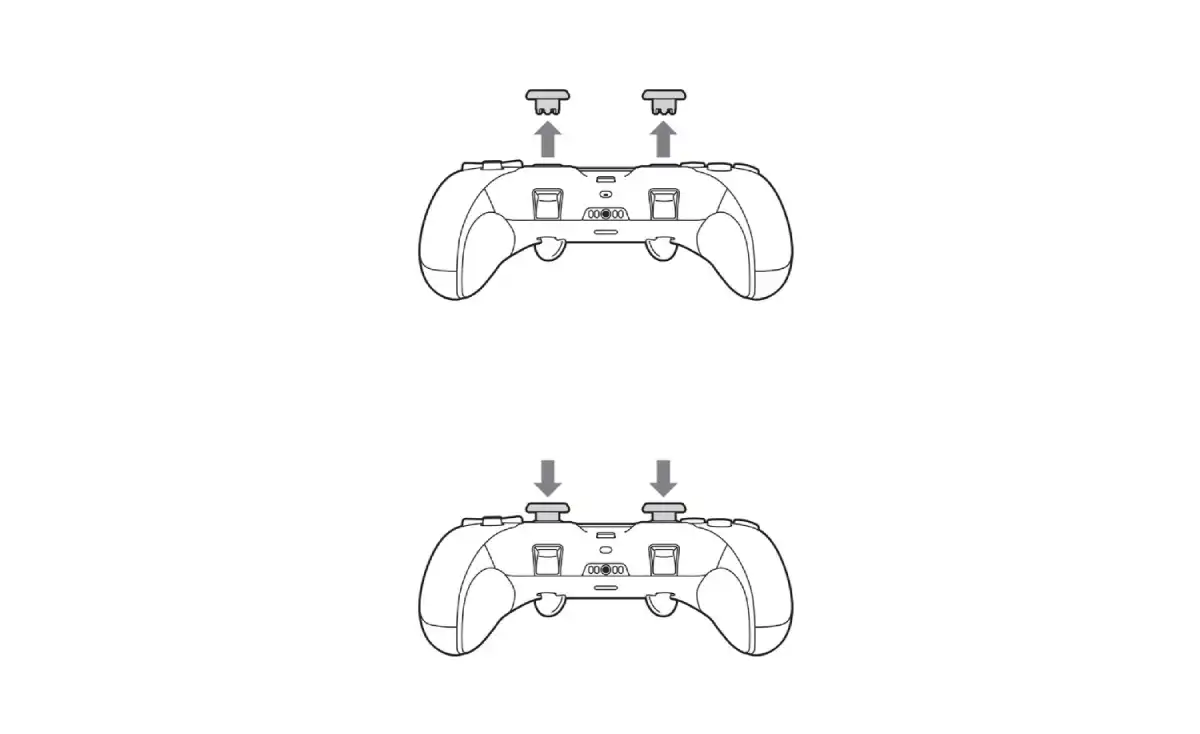
The PlayStation Edge Controller is a highly customizable game controller for PlayStation 5. Whether you’re a casual gamer or a professional, you can personalize your controller to suit your play style. This article will guide you through the process of personalizing your Edge Controller.
Getting Started with Personalization
Step 1: Adjust the Analog Stick Sensitivity
One of the first things you can adjust is the sensitivity of the analog sticks. To do this, go to the settings menu on your PlayStation 5. Select “Accessories” and then choose “Controllers.” From there, you can find options to change the stick sensitivity. Higher sensitivity means quicker response times, while lower sensitivity gives you more precise control.
Step 2: Customize the Trigger Buttons
Next, you can customize the trigger buttons. The Edge Controller allows you to adjust the resistance of the L2 and R2 buttons. This feature is helpful for games that require precise control, like racing or shooting games. To change the trigger settings, go back to the controller settings menu. Look for the “Trigger Effect Intensity” option. You can set it to low, medium, or high, depending on your preference.
Step 3: Remap Buttons
You can also remap the buttons on your controller. This feature is useful if you have a specific way you like to play games. To remap the buttons, go to the “Custom Button Assignments” in the settings menu. Here, you can change the function of each button to better suit your gaming style.
Step 4: Save Your Custom Profiles
The PlayStation Edge Controller lets you save multiple custom profiles. This means you can have different settings for different games. For example, you might want one setup for a first-person shooter and another for a sports game. To save your custom profiles, go to the “Create Custom Profile” option in the controller settings. You can name each profile and switch between them easily.
Personalize your DualSense Edge wireless controller:
🔹Swap stick caps
🔹Swap Back buttons
🔹Set L2/ R2 button trigger depthsFind the best suitable Dualsense Edge setup for your playstyle!
💡How to customizehttps://t.co/OmGyhXHiQn pic.twitter.com/S1iqwEbI4n
— Ask PlayStation (@AskPlayStation) May 20, 2024
Additional Tips for Personalization
Use the Controller’s Built-In Features
The PlayStation Edge Controller comes with several built-in features that can enhance your gaming experience. These include a built-in speaker, a touchpad, and motion sensors. Make sure to explore these features and adjust their settings in the controller menu.
Update Your Controller’s Firmware
To ensure your controller is running smoothly, regularly check for firmware updates. Firmware updates can fix bugs and improve performance. To update your controller, connect it to your PlayStation 5 and go to the settings menu. Select “Accessories,” then “Controllers,” and finally “Update Firmware.”
Maintain Your Controller
Keeping your controller clean and in good condition is also part of personalization. Regularly clean the analog sticks and buttons to prevent them from sticking. Use a soft cloth to wipe down the controller, and avoid using harsh chemicals.









