Innovations in Firefox 137
The Firefox developers are always trying to optimize the handling of the browser. The tab groups should be an improvement for this. With the new function, for example, subject -related tabs can be clearly arranged. Creating tab groups in Firefox is simple. This is how it works:
- Point the mouse to a tab that you want to group.
- Hold down the left mouse button and pull the tab onto another.
- Wait until it is highlighted and then let go of it.
- Alternatively, make a right click on a tab and choose Add tab to new group.
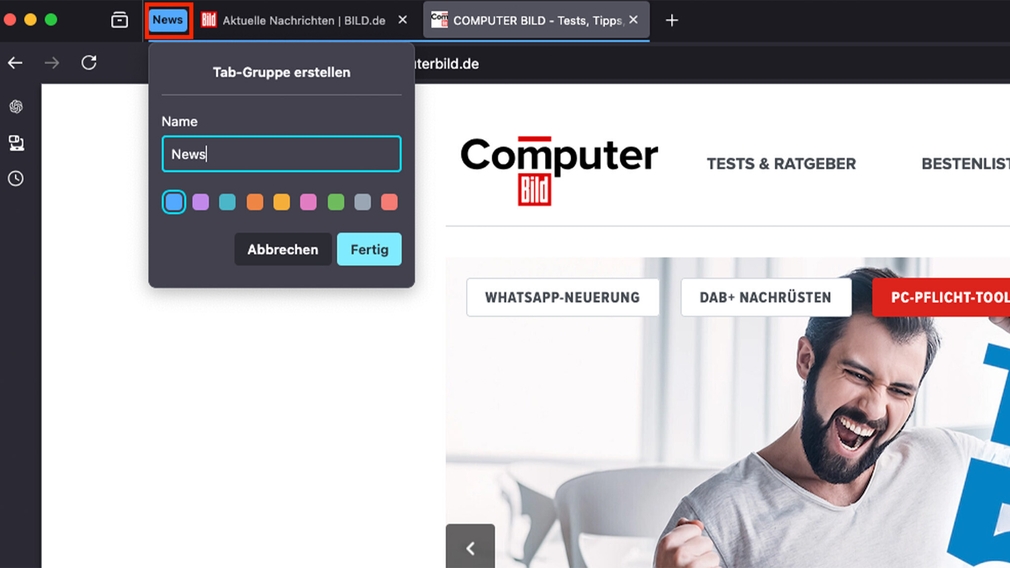
The context menu for a tab group can be found by right-clicking on the colored symbol to the left in front of it.
Photo: computer picture
You can mark the groups in terms of color and name individually. Firefox stores groups automatically, they can also close them and open them again later. Important: The new tab groups are part of a so-called progressive rollout. That means: Mozilla gradually distributes the feature to the users. It may take a few days or even weeks before you get there. With a trick you can also switch on the tab groups beforehand.
- Call the page about: config on.
- Search for browser.tabs.groups.enabled And activate the option by clicking on the arrow symbol at the end of the line so that the value “True” appears. Complete.
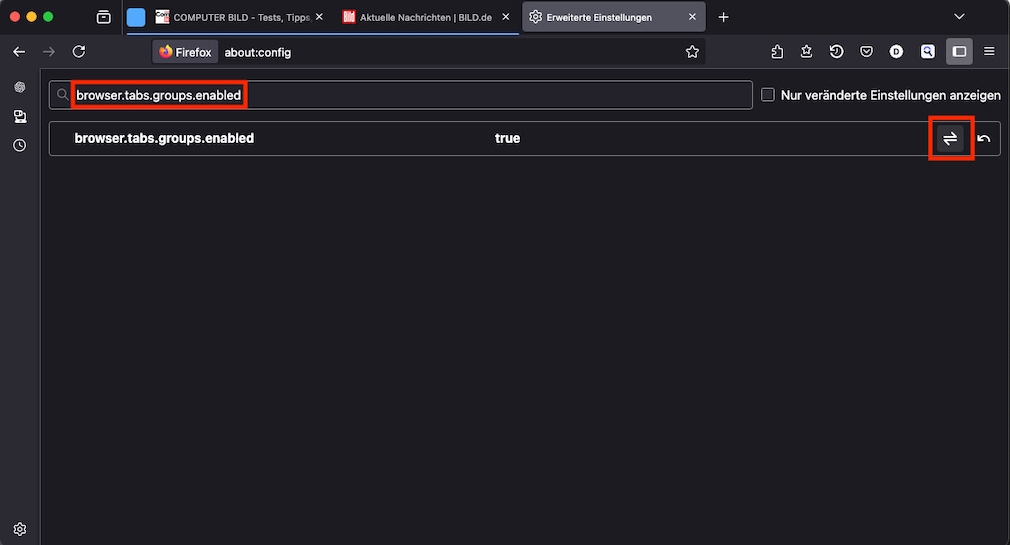
Photo: computer picture
The developers also laid a hand on the address bar. A new, easily accessible button enables the quick change between the different search engines and search modes.
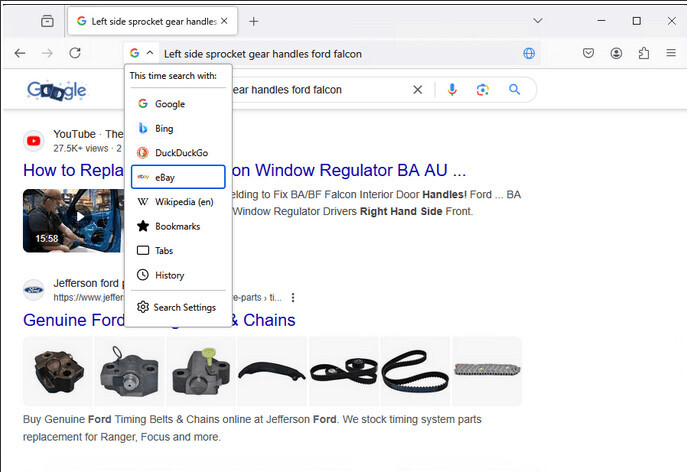
Mozilla gradually distributes the new search button and the further improvements for the address bar to all users.
Photo: Mozilla
Search terms are now persistent. This means that if you refine a search in the address bar, the term originally typed remains. This makes it easier to adjust your search queries.
On top of that, there is a button for general firefox functions, such as printing and a context-related search mode. Firefox recognizes when a website has a search function and offers you the opportunity to search directly via the address bar with the search engine. Use this option at least twice, Firefox suggests adding the search engine to Firefox. You can also access different search modes with special keywords. Among them are @Bookmarks, @tabs, @History and @actions.
Also new:
- In PDF documents, Firefox now recognizes everyone on the left and converts them into hyperlinks.
- In Firefox, PDFs can now be signed and signatures can be saved.
- Firefox now supports the HEVC playback under Linux.
- The Firefox address bar can now be used as a calculator. As soon as you type in a calculation task, the result appears in the drop-down list of the address bar. It can be copied with one click.
Further improvements
Install Firefox 137
- Under Windows, click the three lines at the top right, then on Help and About Firefox. At the Mac, click on the Apple menu Firefox and then on About Firefox.
- The installed version is displayed in the “Via Mozilla Firefox” window. If an update is available, it is usually automatically searched and downloaded.
- If necessary, click on Restart Firefox to complete the update.
Firefox 137 is expected to be up to April 29, 2025, then Firefox 138 will appear on schedule.











